ECO settings
This setting allows you to use automatic duplex printing as a default to save paper and to turn on/off the machine automatically to save electricity.
Using Duplex Printing
Follow the procedure below to use duplex printing.
-
Select
 ECO settings on HOME screen.
ECO settings on HOME screen. -
Select
 Two-sided printing setting and press OK button.
Two-sided printing setting and press OK button. -
Use

 button to change setting item, use
button to change setting item, use 
 button to change setting, and then use OK button to confirm selection.
button to change setting, and then use OK button to confirm selection.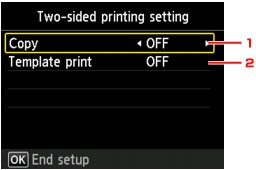
-
Copy
Sets two-sided copying as a default.
-
Template print
Sets two-sided printing of template forms on the machine as a default.
 Note
Note-
When duplex printing is selected, the
 icon is displayed on each menu of the HOME screen or on the setting items for duplex printing on each print setting screen.
icon is displayed on each menu of the HOME screen or on the setting items for duplex printing on each print setting screen.
-
-
Using Power Saving Function
Follow the procedure below to use power saving function.
-
Select
 ECO settings on HOME screen.
ECO settings on HOME screen. -
Select
 Energy saving settings and press OK button.
Energy saving settings and press OK button. -
Use

 button to change setting item, use
button to change setting item, use 
 button to change setting, and then use OK button to confirm selection.
button to change setting, and then use OK button to confirm selection.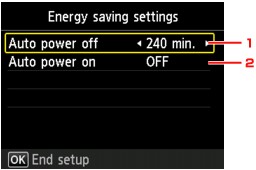
-
Auto power off
Specifies the length of time to turn the machine off automatically when no operation is made or no printing data is sent to the machine.
-
Auto power on
Selecting ON enables the machine to turn on automatically when a scanning command from a computer or printing data is sent to the machine.
-


